Are you ready to unlock a whole new level of convenience with your iPhone 15? As a voice assistant, Siri is the key to optimizing your user experience, involving minimal effort on your part. In this comprehensive guide, we take the guesswork out of enabling Siri, ensuring that you can swiftly access the highly proficient personal assistant that’s been patiently waiting to make your life easier.
Backed by years of enhancement, Siri is now an indispensable asset in the never-ending pursuit of saving time and energy on everyday tasks. Our team of experts has compiled a straightforward, no-nonsense guide designed to make your Siri activation process seamless and hassle-free.
There’s no time like the present, so let’s dive in and simplify your life with Siri on your iPhone 15.
Quick Summary
Here is a quick blog summary for those who want a quick solution.
How To Set up Siri on iPhone 15
Step 1. Open Settings.
Step 2. Scroll down and click on “Siri & Search.”
Step 3. Now Enable
- “Listen for Hey Siri” – This function will help you activate Siri with the help of your voice.
- “Slide Button for Siri.“- This function will help you activate Siri using the Side button.
Step 4. If you want to use Siri when your iPhone is locked, ensure that Allow Siri When Locked is turned on. You’ll need to enter your passcode to turn on this setting.
How to Set up Siri on iPhone 15
There are several simple ways to use Siri on your iPhone 15. For these to work, you need to check and adjust a few settings on your iPhone.
To Set up Siri on iPhone 15:
- Open the Settings App.
- Scroll down and tap Siri & Search.

- If you want to activate Siri with your voice, ensure that Listen for “Hey Siri” is turned on.
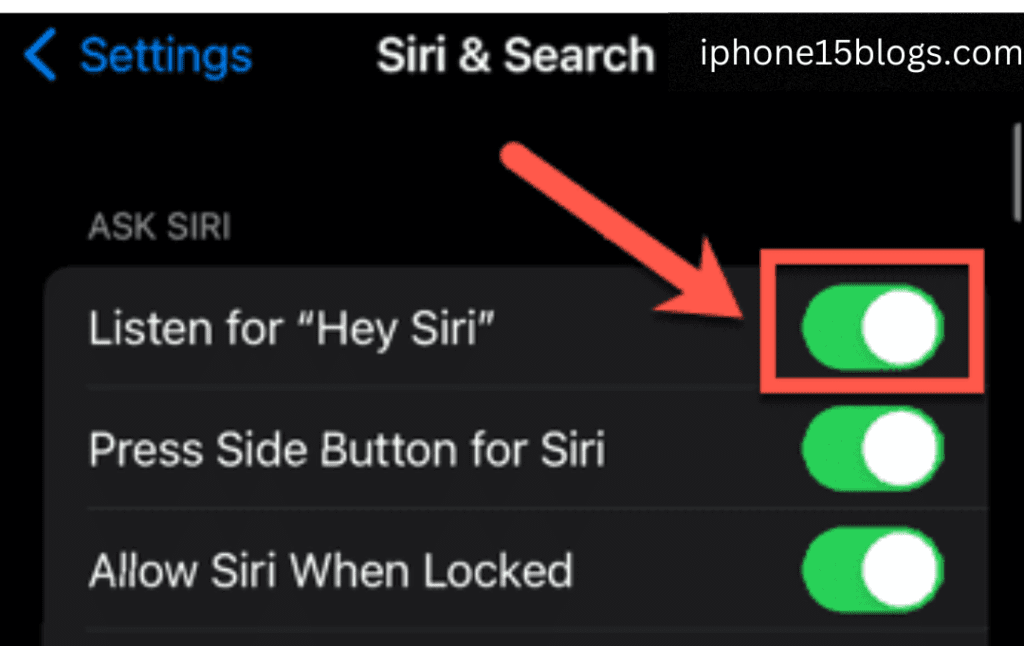
- To activate Siri with the side button, ensure that Press Side Button for Siri is turned on.

- If you want to use Siri when your iPhone is locked, ensure that Allow Siri When Locked is turned on. You’ll need to enter your passcode to turn on this setting.
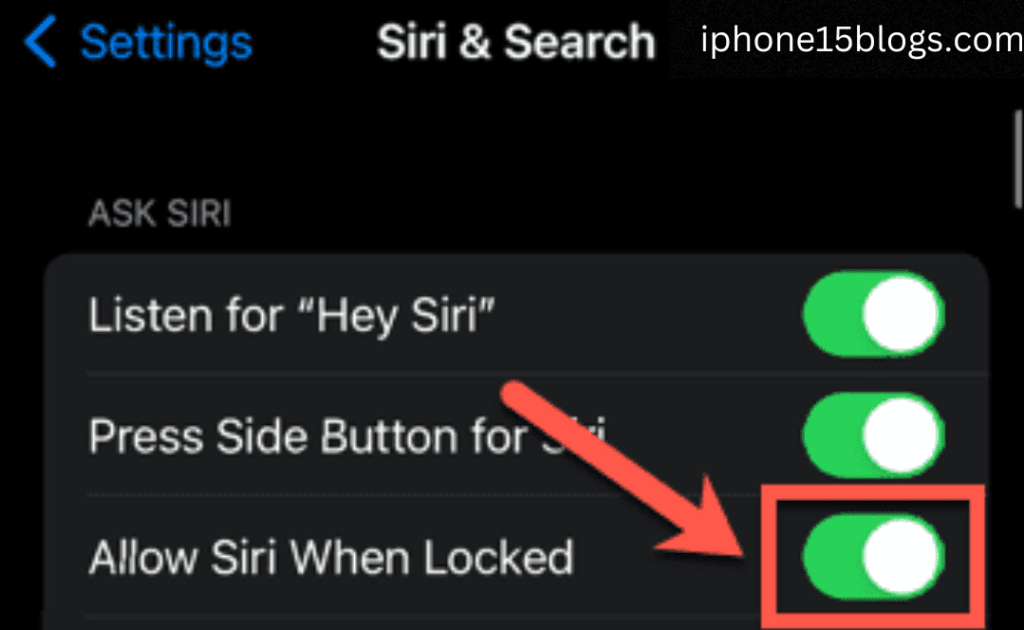
How to Use Siri With the Side Button on iPhone 15
If this setting is enabled, Siri can be activated using the button on the right-hand side of the iPhone 15. This button also serves as the lock function for the device.
To use Siri with the side button on iPhone 15:
- Press and hold the side button.
- You’ll see Siri appear at the bottom of your screen.
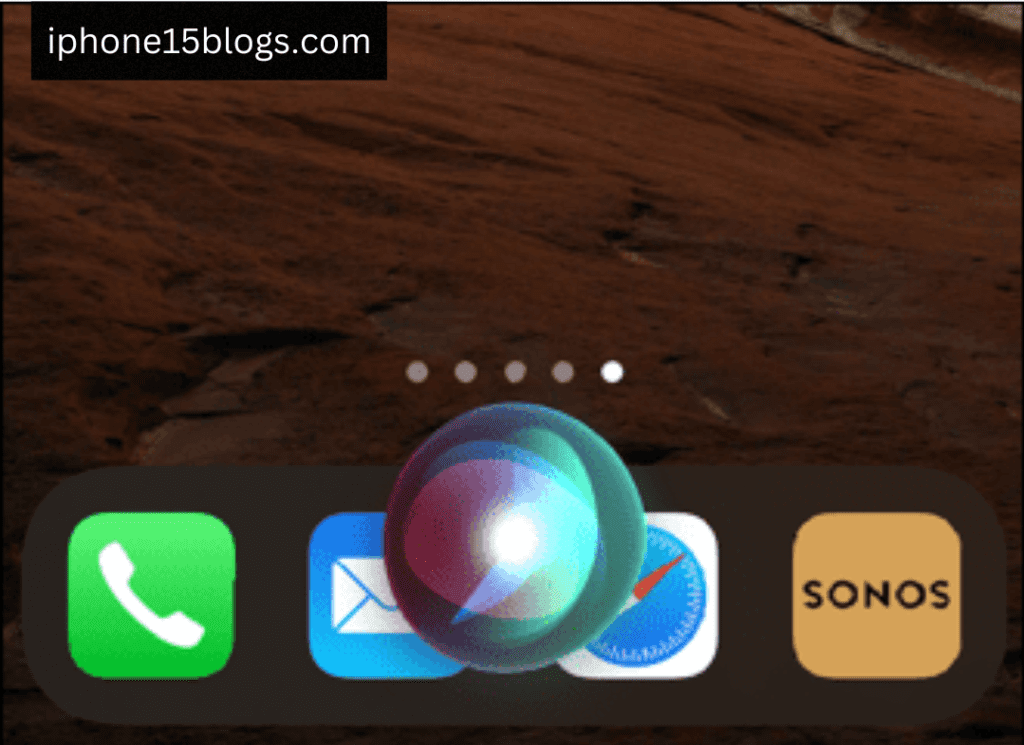
- Ask Siri a question or give her a command. See the section below for some examples of what you can ask Siri.
- To ask another question, tap on the Siri icon.
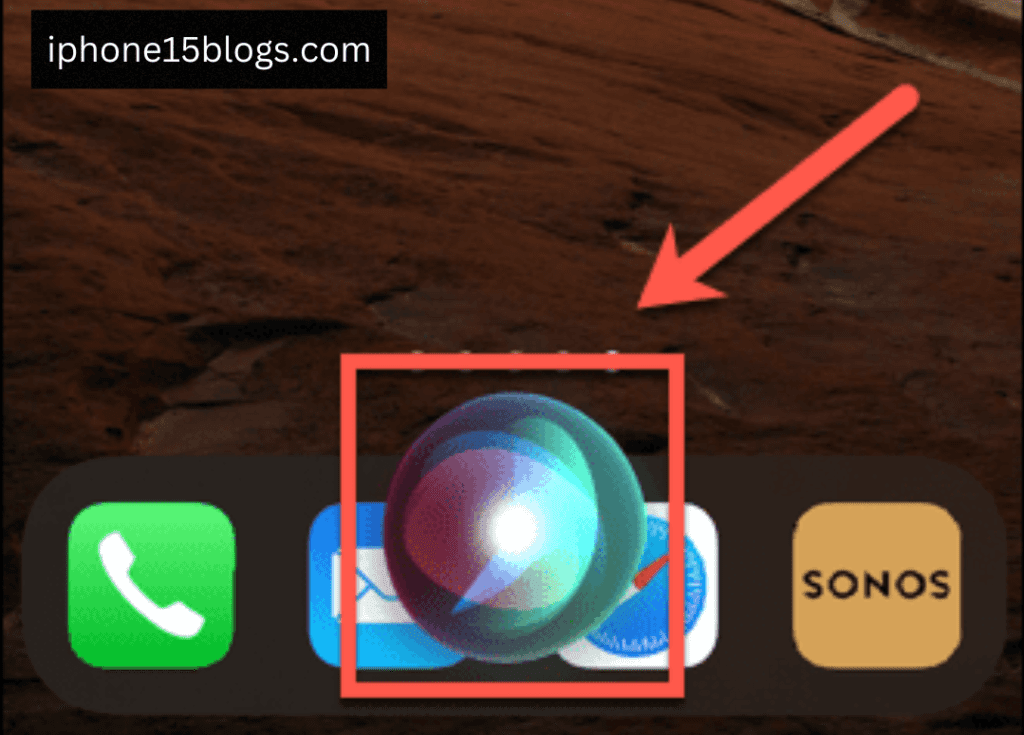
How to Use Siri With Voice on iPhone 15
If you have turned it on, Listen to “Hey Siri,” you can activate Siri without touching your iPhone.
To use Siri with your voice:
- Say, “Hey Siri,” followed by the question you want to ask.
- To ask another question, say “Hey Siri” again, or tap the Siri icon on your iPhone.
- If you want to stop your iPhone from listening for “Hey Siri,” turn it face down, or turn off Listen for “Hey Siri” in the settings.
How to Type to Siri on iPhone 15
If you prefer to utilize Siri without vocalizing your queries, you can adjust the settings to enable typing your questions instead of speaking them. Access this setting through the device’s accessibility options.
To type to Siri on iPhone 15:
- Open the Settings app.
- Scroll down and tap Accessibility.

- Tap Siri.
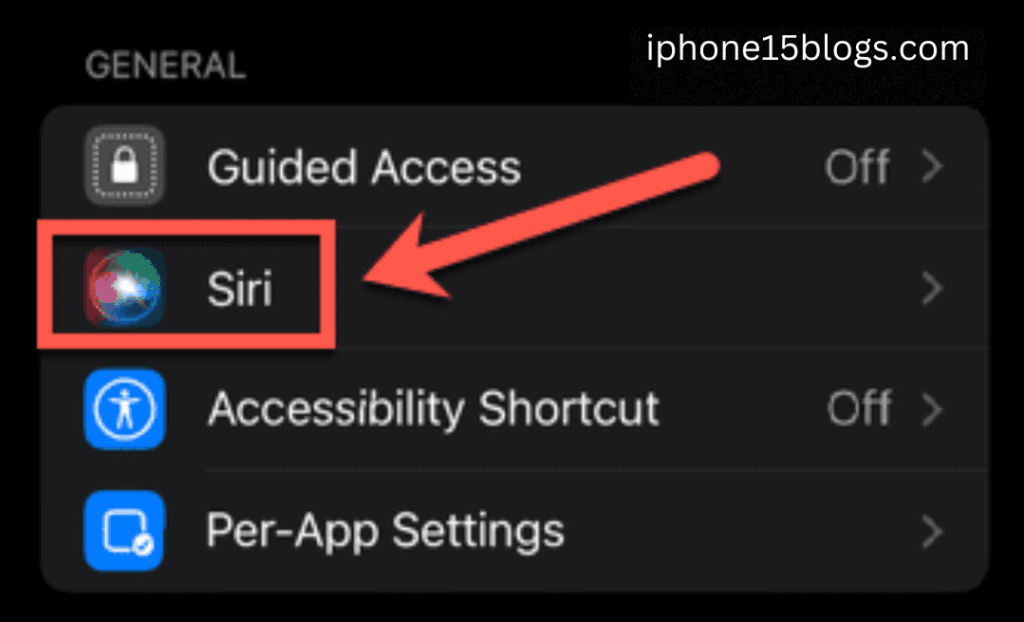
- Turn on Type to Siri.

- Press and hold the side button and a text field will appear.

- Type your query or command.

- Tap on Type to Siri to ask another question.
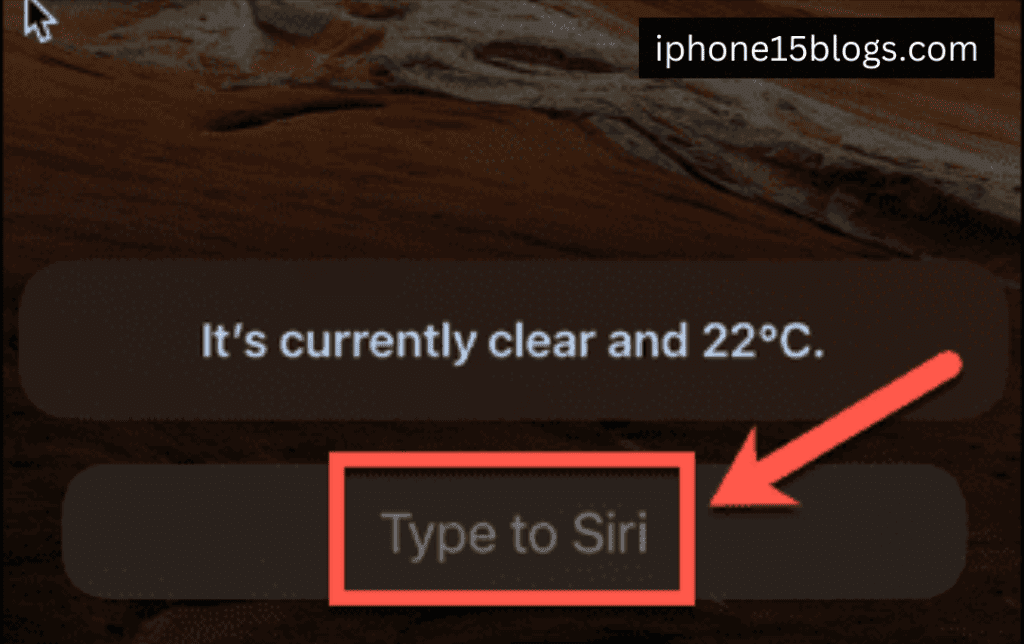
Here are 15 fun and interesting commands you can use with Siri:
- “Tell me a joke.” – Siri often has fun jokes.
- “What does the fox say?” – Siri’s response to this popular internet meme is quite amusing.
- “Tell me a story.” – See how creative Siri can get with storytelling.
- “What is zero divided by zero?” – Siri gives a unique take on this mathematical question.
- “Beatbox for me.” – Experience Siri’s attempt at musical skill.
- “Do you follow the three laws of robotics?” – Siri’s take on Asimov’s laws of robotics.
- “What is your favorite color?” – Hear Siri’s non-traditional answer to this common question.
- “What is the meaning of life?” – Explore Siri’s philosophical side.
- “Is Santa Claus real?” – Enjoy Siri’s diplomatic take on this festive question.
- “Where do babies come from?” – Siri’s adorable explanation.
- “Can you sing?” – Siri tries singing in its own unique way.
- “Can I tell you a secret?” – Siri’s response is fun and security-wise.
- “Roll a die.” – Siri can simulate a die roll for your gaming needs.
- “Flip a coin.” – An excellent tool for making decisions on the go.
- “Read me a haiku.” – Experience Siri’s poetic prowess.
I hope this article helped you activate and use Siri on your brand-new iPhone 15. If you still face any issues, let us know in the comment section.

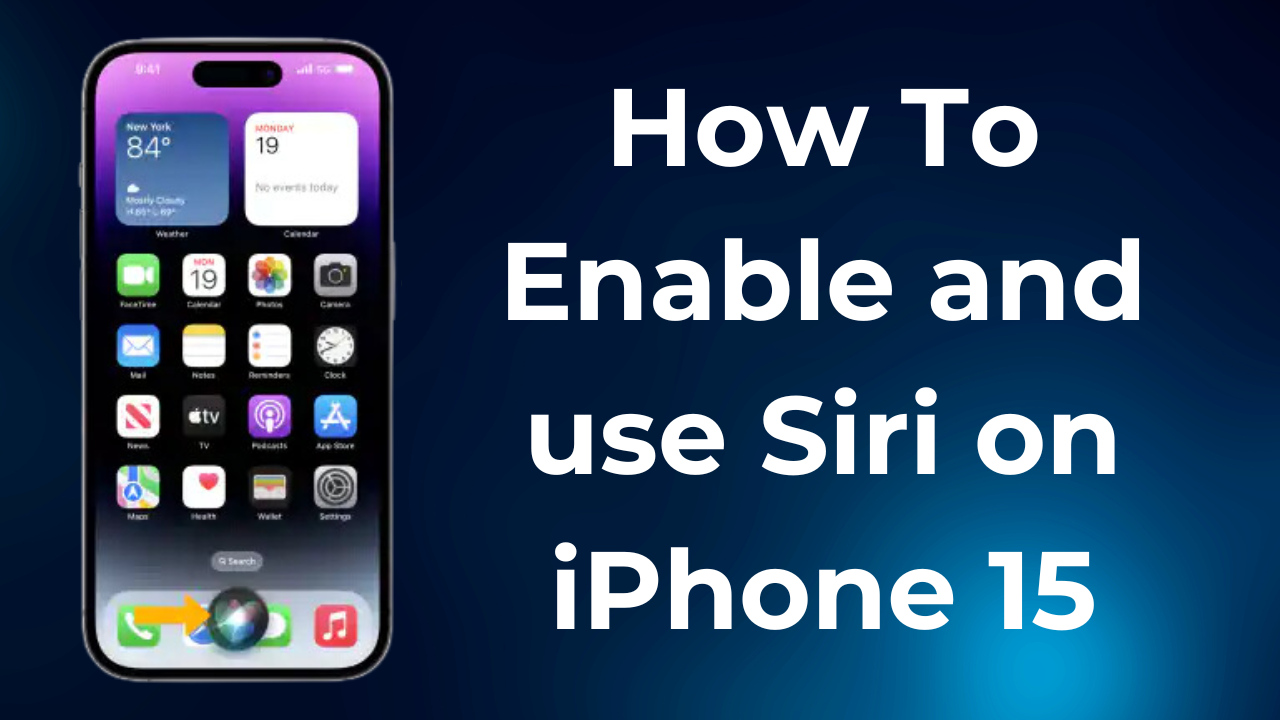
8 thoughts on “How to Enable and Use Siri on iPhone 15 (Complete Quick Guide)”