Are you tired of missing important calls, messages, or notifications while engrossed in a meeting, conference, or other work-related task?
If yes, your iPhone 15’s Do Not Disturb feature could be the culprit. In this post, we’ll explore the different aspects of the Do Not Disturb feature, its modes, and how to disable it to ensure you never miss important communication again. So, let’s dive in!
Introduction to Do Not Disturb
Do Not Disturb is a helpful feature that silences all incoming calls, messages, and notifications to keep distractions at bay.
Do Not Disturb can be a lifesaver whether you’re attending a critical meeting or just need some peace of mind during downtime.
However, if you forget to disable it, you may inadvertently miss essential information. Let’s learn how to avoid this issue by turning off Do Not Disturb when needed.
Quick Summary
To access Do Not Disturb settings and disable it, follow these steps:
- Tap the “Settings” app on your iPhone 15.
- Scroll down and tap “Do Not Disturb.”
Now that we’ve located the Do Not Disturb settings let’s explore how to disable it using various methods.
Turning Off Do Not Disturb through Settings
Follow these simple instructions to disable Do Not Disturb from the settings menu:
- In the “Do Not Disturb” settings, find the toggle labeled “Do Not Disturb.”
- Tap the toggle to turn it off. It should turn from green to gray.
Turning Off Do Not Disturb from the Control Center
For a quicker way to disable Do Not Disturb:
- Swipe down from the top-right corner of your screen to access the Control Center.
- Find the crescent moon icon, which represents Do Not Disturb.
- Tap the icon once to turn it off.
With these quick steps, you can receive calls, messages, and notifications as usual.
Disable iPhone’s Do Not Disturb Mode From Control Center
Accessing the Control Center provides the fastest route to deactivate the Do Not Disturb function on your iPhone 15 series.
To pull up the Control Center on an iPhone 15 or subsequent models, swipe downward from the top-right area of your device’s screen.
Step 1. Scroll down from the top, and the Control Center will open.
Step 2. When Control Center opens, tap the “Focus” option.
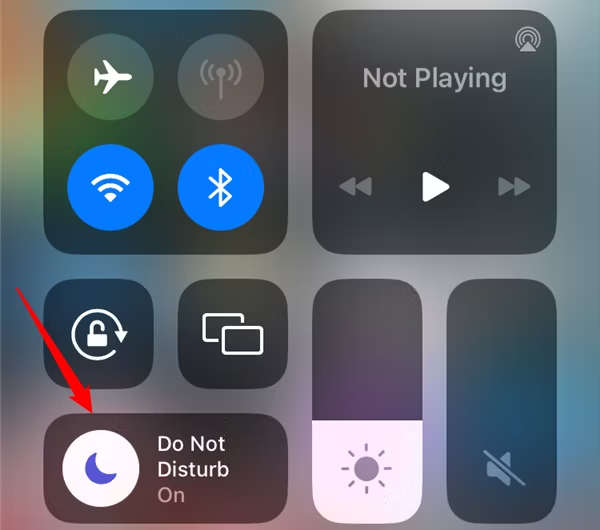
Step 3. Then tap “Do Not Disturb” in the listed Focus modes.

DND is now turned off on your phone. To re-enable it, tap the same icon in Control Center.
Disable DND From the Lock Screen
You may observe a ‘Do Not Disturb’ inscription at the lower section of your iPhone 15’s Lock Screen when the DND mode is enabled.
For an instant deactivation of the DND mode directly from your iPhone’s Lock Screen (provided the device is not locked), press and hold the Do Not Disturb Focus icon present on the Lock Screen. Subsequently, select “Do Not Disturb” to turn it off.
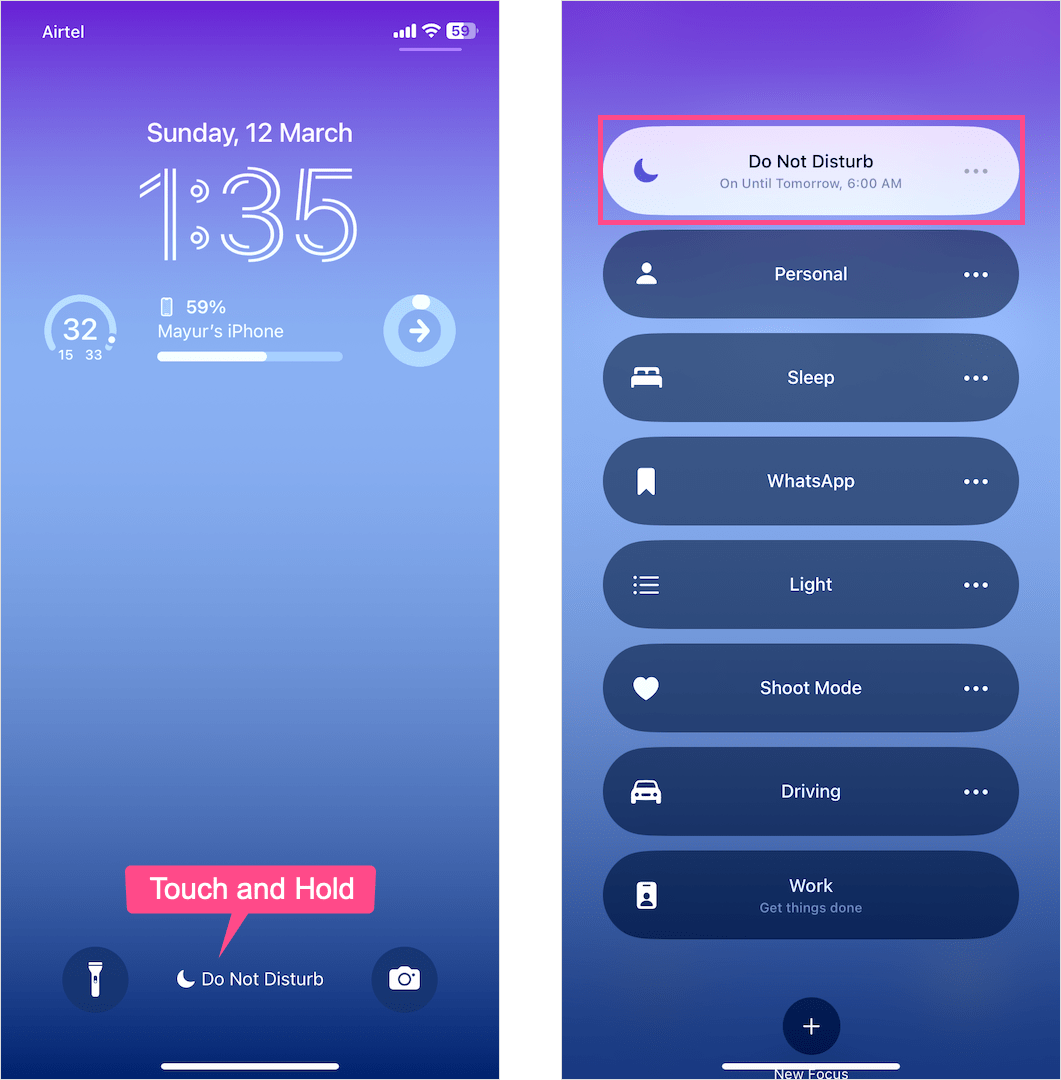
Using Siri
If you have enabled Siri on your iPhone 15, then there are a lot of things that you can do with it. And yes, you can also disable the Do Not Disturb mode with just a simple voice command.
Step 1. Hold the Action button on your iPhone 15 series, or say “hey Siri”
Step 2. When Siri appears, just command her to Disable the Do Not Disturb Mode.
Understanding Different Do Not Disturb Modes
Do Not Disturb has different modes that cater to specific situations:
- Bedtime Mode: Mutes notifications during your set sleep hours while presenting a simplified lock screen.
- While Driving Mode: Automatically mutes notifications when your iPhone detects you’re driving.
To disable specific modes:
- Go to “Settings” > “Do Not Disturb.”
- Find the relevant section (either “Bedtime” or “While Driving”).
- Toggle off the switch or adjust settings as required.
Scheduling Do Not Disturb
If you regularly enter Do Not Disturb mode at specific times, set a schedule:
- Go to “Settings” > “Do Not Disturb.”
- Toggle on “Scheduled.”
- Set the start and end times.
To cancel the schedule, simply toggle off “Scheduled.”
Troubleshooting Do Not Disturb Issues
If you’re experiencing issues with Do Not Disturb, consider the following:
- Check if Do Not Disturb is accidentally enabled.
- Ensure you’re not enabling it via a third-party app.
- Reset your settings: “Settings” > “General” > “Reset” > “Reset All Settings.”
Conclusion
As busy professionals, it’s crucial to maintain streamlined communication with clients and colleagues. This comprehensive guide ensures you understand your iPhone 15’s Do Not Disturb feature so you never miss an important call or message again. If this information has proven helpful, share it with your fellow iPhone users, and don’t forget to leave your thoughts and experiences in the comments section below. Happy communicating!


4 thoughts on “How to Turn Off Do Not Disturb on iPhone 15, 15 Pro and Max”